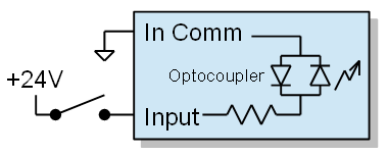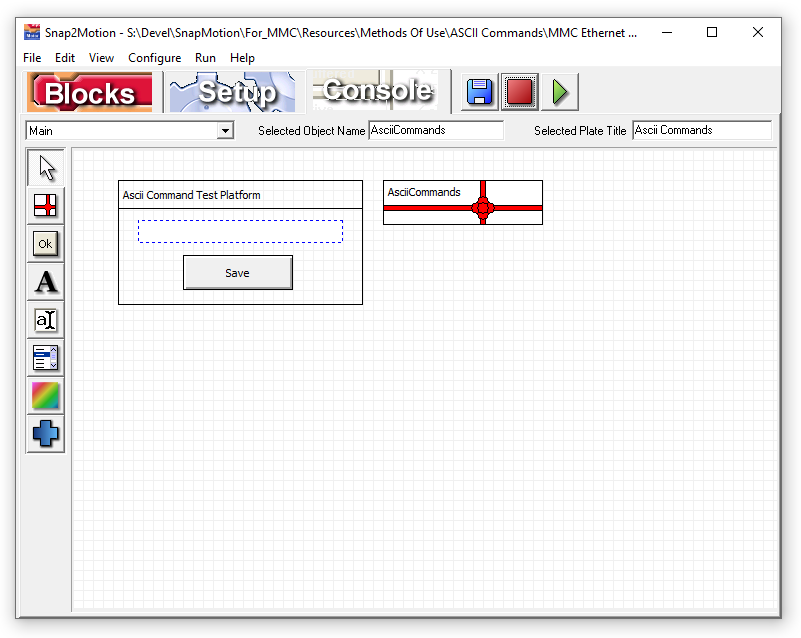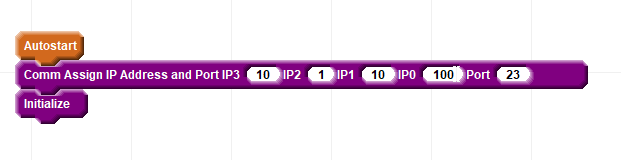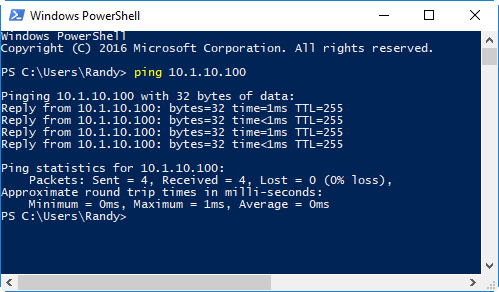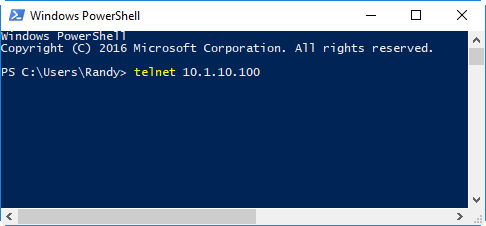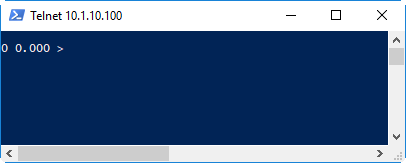Follow these steps to learn how to read an input signal.
Configuration
Inputs can respond to sourcing signals (PNP, switch closure to +24) or sinking signals (NPN, switch closure to ground). Examine your sensors and determine if the controller inputs need to respond to sourcing or sinking type. It is simplest if the sensors are all the same type. If the sensors are not a all the same type contact support for additional information to support your particular sensor configuration.
If you have sinking inputs then wire "In Comm" (Input Common) to 24 volts and your sensor to the input:
If you have sourcing inputs then wire "In Comm" (Input Common) to return and your sensor to the input:
The EStop signal in the left side connector always acts like a sourcing input regardless of the wiring of Input Common. EStop must be active to permit motion.
Set Communication Parameters
Select "File | Open Software Components..", go into the Methods Of Use directory and identify the type of Ascii Command Interpreter needed. Below is the view of the TCP/IP version:
Click on the "ASCIICommands" package (ribbons and a bow) to select the package. Then click on the "Blocks" tab. This will show you the following where the IP address can be set:
In this example Telnet will be used which has a default port of 23. Other port numbers can be chosen.
Click the "Play" button and wait for the status to indicate "Running":
Use "Ping" to Confirm Network Configuration
Once the program is running we can use the "ping" command to confirm that the PC is able to connect to the controller over TCP/IP. Open a command line or PowerShell and type in the ping command:
If you do not get a ping response confirm that you have a cable plugged in and are seeing the green activity lighto on the Ethernet connector. Confirm that the PC is on the same subneet with a non-conflicting IP address.
Use Telnet to Issue Commands
Confirm that you have your computer's IP address on the same subnet as what was chosen for the controller's IP address. Plug in an Ethernet cable and confirm that you see the characteristic green blinking light indicating Ethernet traffic. Open a command or Power Shell window and initiate a telnet session by providing the IP address:
Press "Enter" and this is seen:
The first "0" indicates that no error occurred in handling the command. The second floating point 0 is the value of the response which in this nop command case is 0.
Now type in the command "INB 3" with signal unasserted followed by the signal being asserted.

If the signal is not present the return result is 0 (no error) and 0.000 (no signal). If the signal is present the first response is 0 (no error) followed by 1.000 (signal present). Additional commands and parameter details are the command reference section of the manual.